Get started with TextRecall in just a few minutes.
Follow these simple steps to save your favorite phrases, insert them instantly, and make typing faster than ever.
How to use TextRecall
Learn how to setup TextRecall and customize it to fit your workflow.
1. Open TextRecall from the Tray Menu
After installing TextRecall, it runs quietly in the background.
You can access it anytime in two ways:
- Click the TextRecall icon in the notification tray.
- Or press the shortcut Ctrl + Alt + T to show or hide the window instantly.
Tray menu options
- Auto show while caret is detected – Automatically opens TextRecall when a text field is active.
- Enable global shortcut (Ctrl + Alt + T) – Turn the global hotkey on or off.
- Start with Windows – Launch TextRecall automatically at startup.
- Exit – Close the app completely.
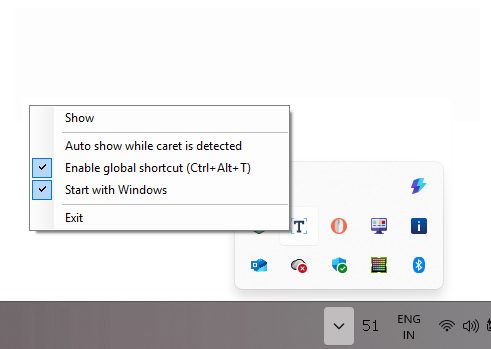
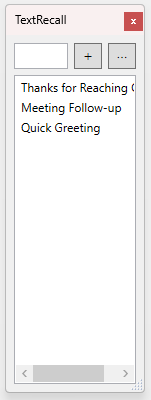
2. Explore the TextRecall Interface
The main TextRecall window is clean and simple.
You’ll see:
- A search box to quickly find any saved phrase.
- A “+” button to add new phrases.
- A “…” menu for extra options.
- Your list of saved phrases below.
Each phrase has a title for easy identification.
You can scroll through or use the search bar to locate one instantly.
3. Add a New Phrase
Click the “+” button to open the Add Phrase window.
Enter:
- Title – a short
- descriptive name (for example: Project Update).
- Content – the text you frequently use.
Click OK to save it.
- Your new phrase will now appear in the list.
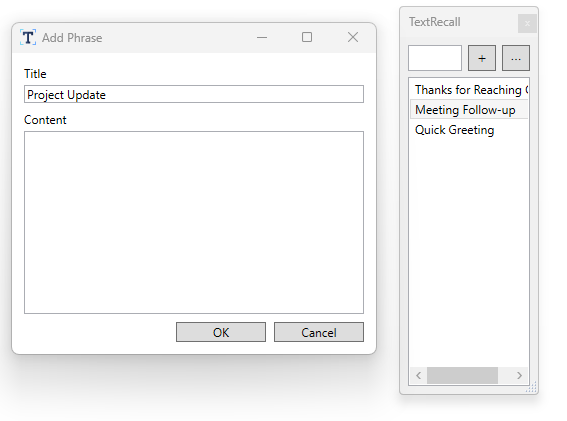
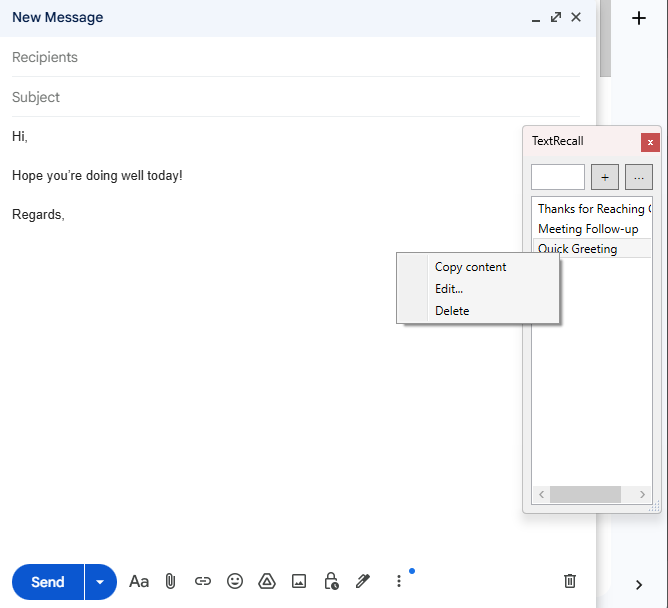
4. Insert, Edit, or Delete Phrases
To use a saved phrase:
- Open your email or text editor and place the cursor where you want the text to appear.
- Click the desired phrase in TextRecall.
- The content will be inserted instantly at the caret position.
Right-click on any phrase to:
- Copy content – copy text to the clipboard.
- Edit – modify the saved text.
- Delete – remove the phrase from the list.
5. Use the Options Menu (Three Dots “…”)
Click the three-dot menu ( … ) for additional features:
- Add phrase – Create a new phrase.
- Edit selected / Delete selected – Manage existing phrases.
- Always on top – Keep TextRecall visible above all windows.
- Single-click paste – Instantly insert text with one click instead of double-click.
- Sort – Arrange phrases A to Z or by Newest first.
- Import / Export – Transfer your saved phrases between computers or create a backup.
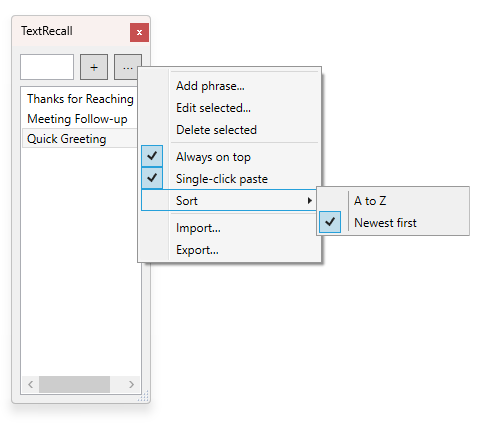
That’s It!
TextRecall now runs quietly in the background, ready whenever you need it.
Just click a phrase to insert perfectly written text anywhere — fast, accurate, and effortless.